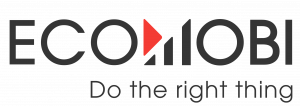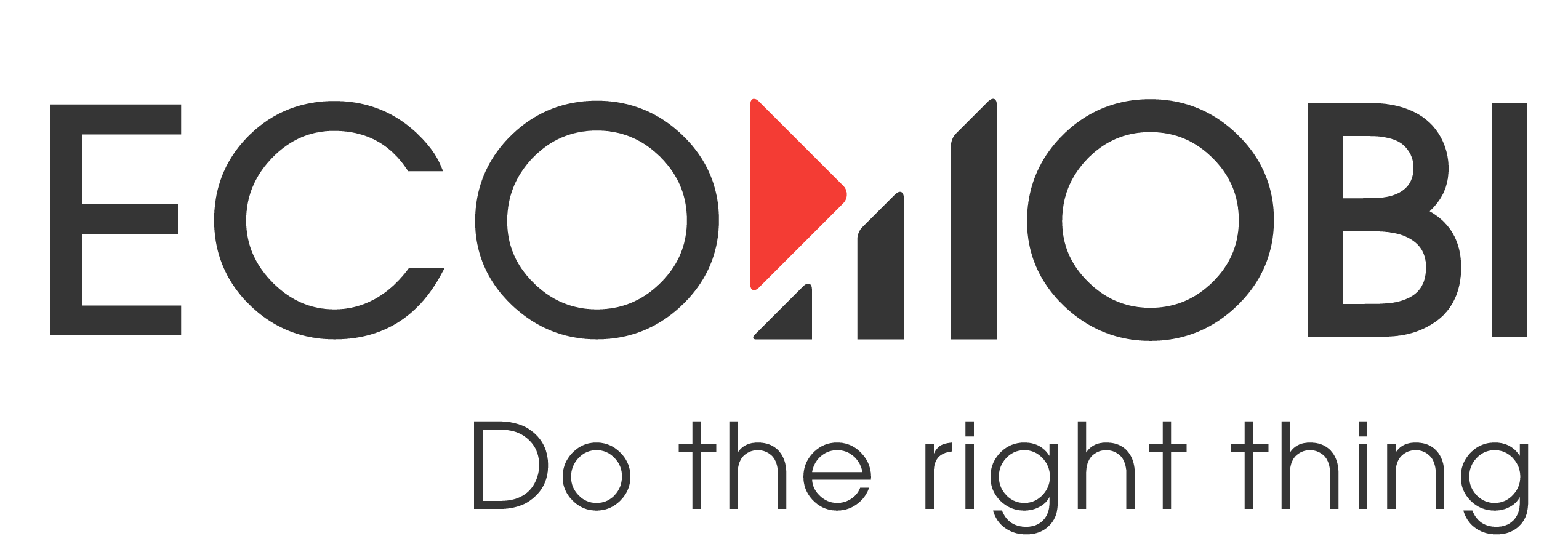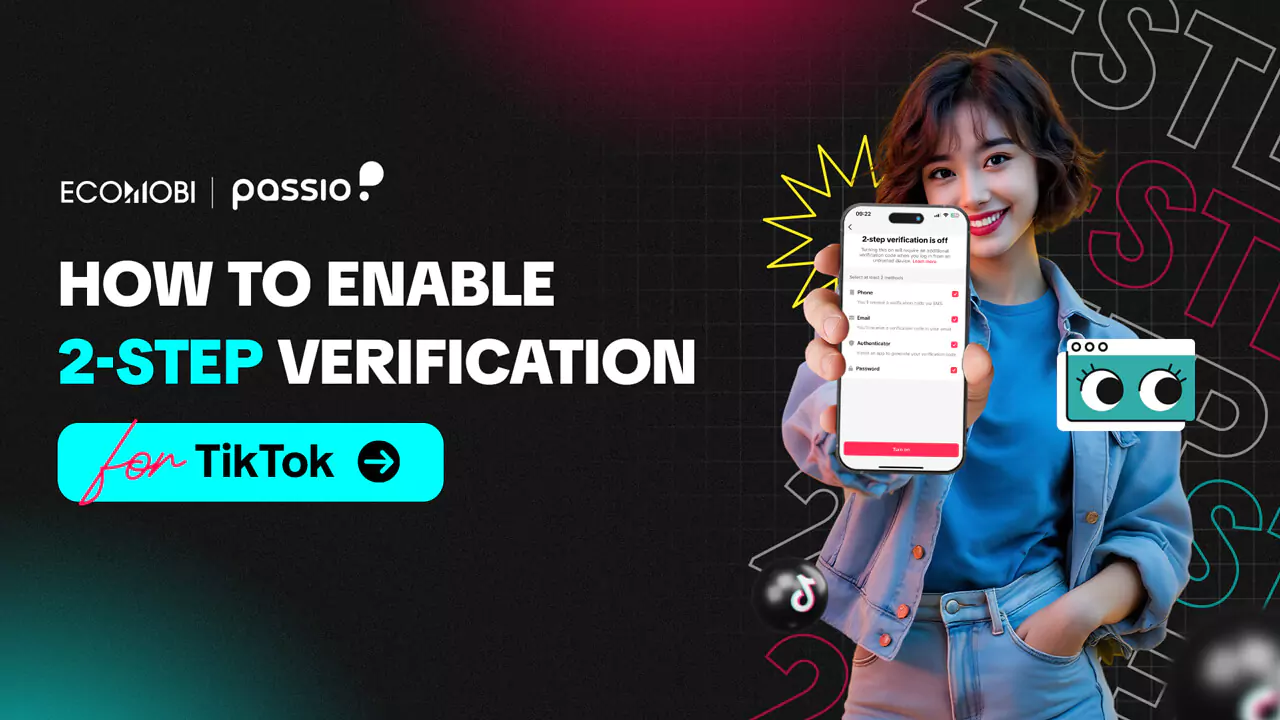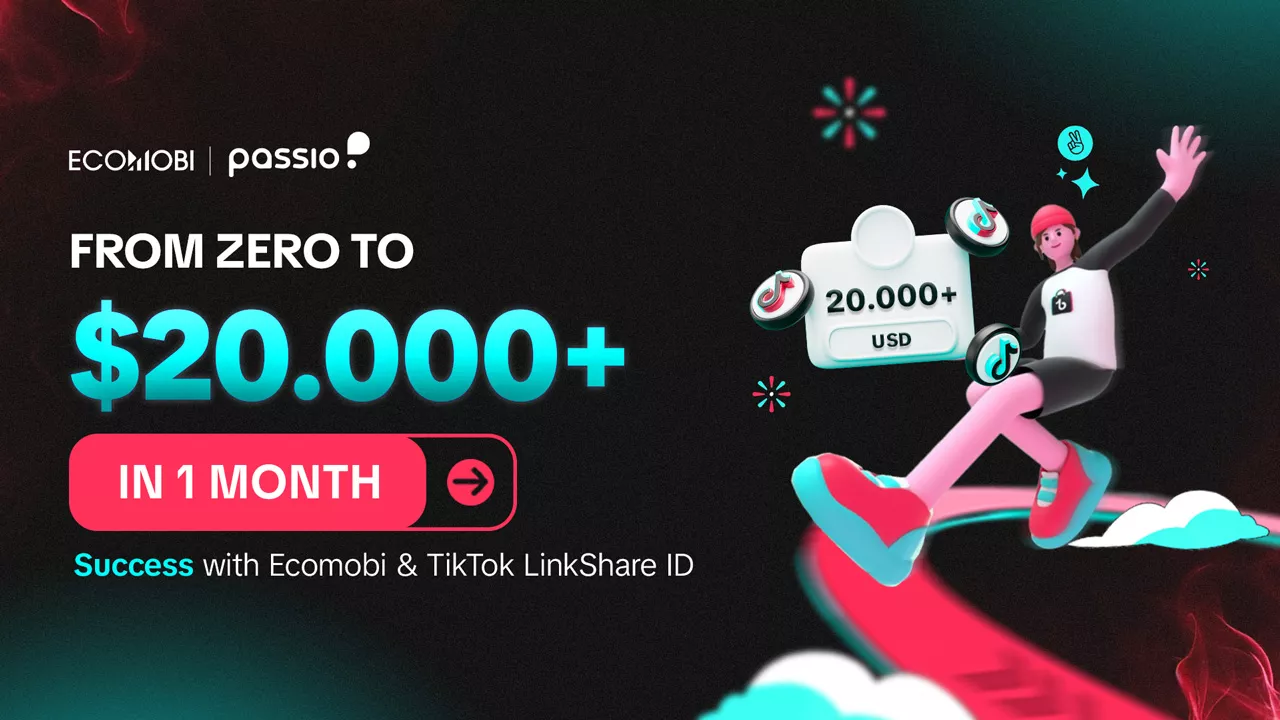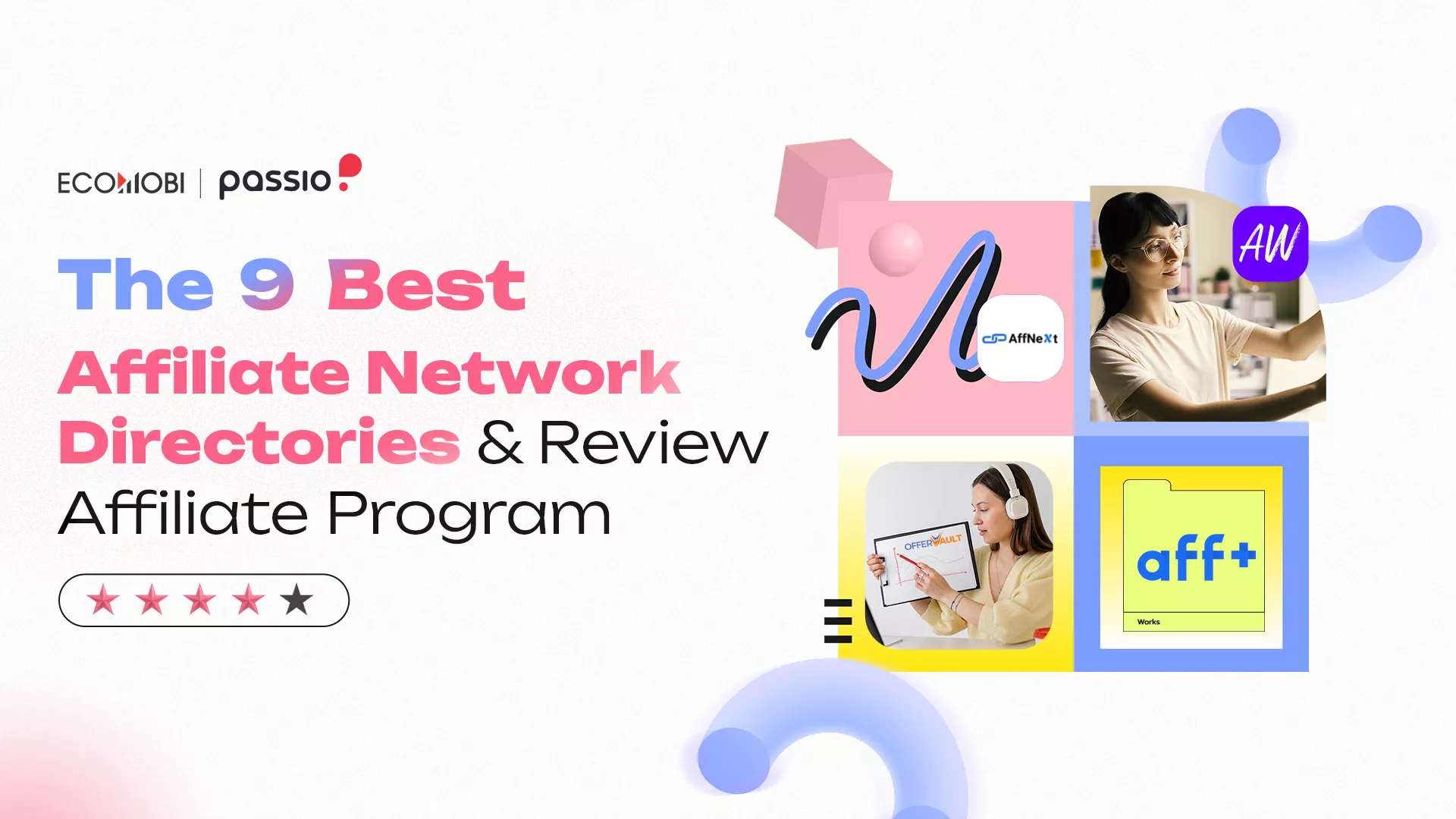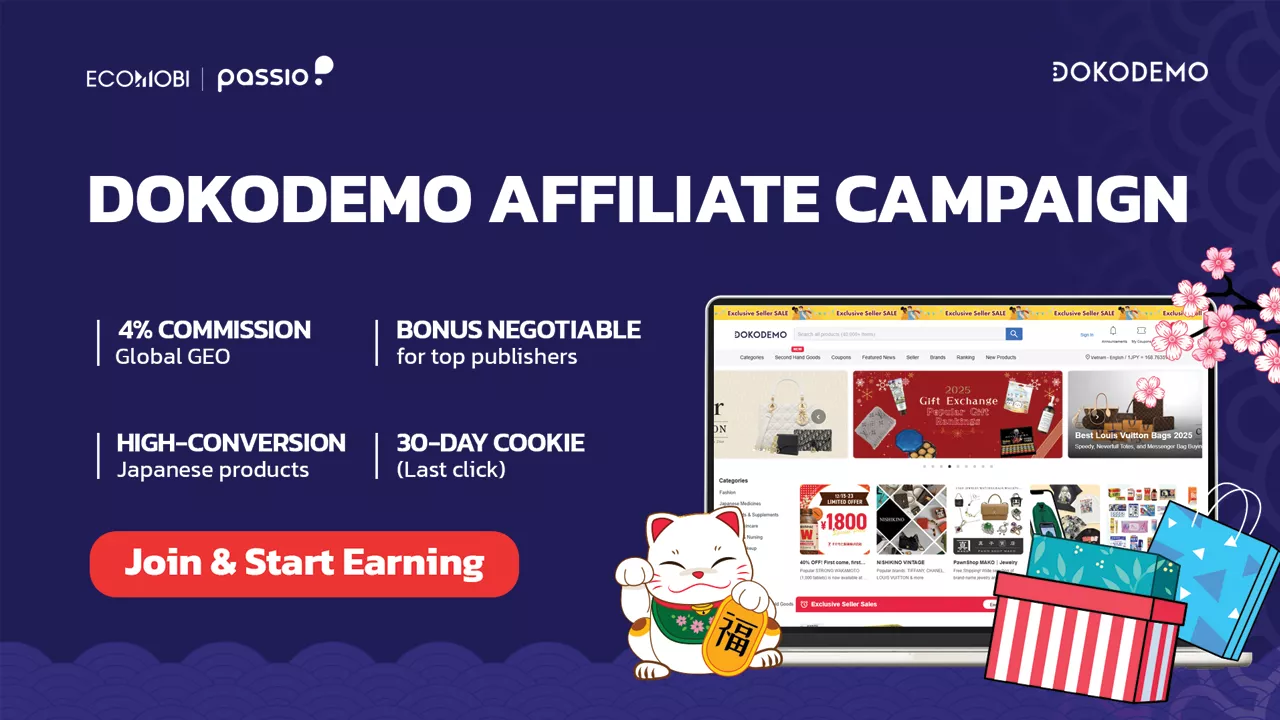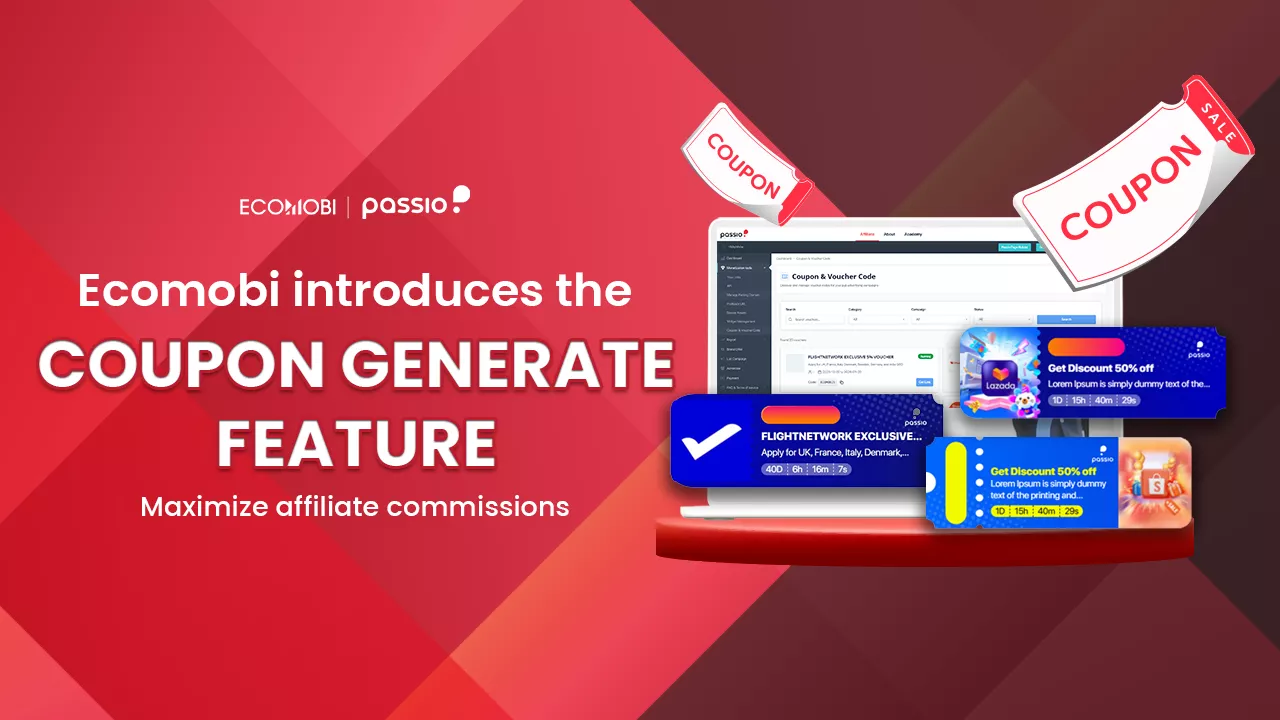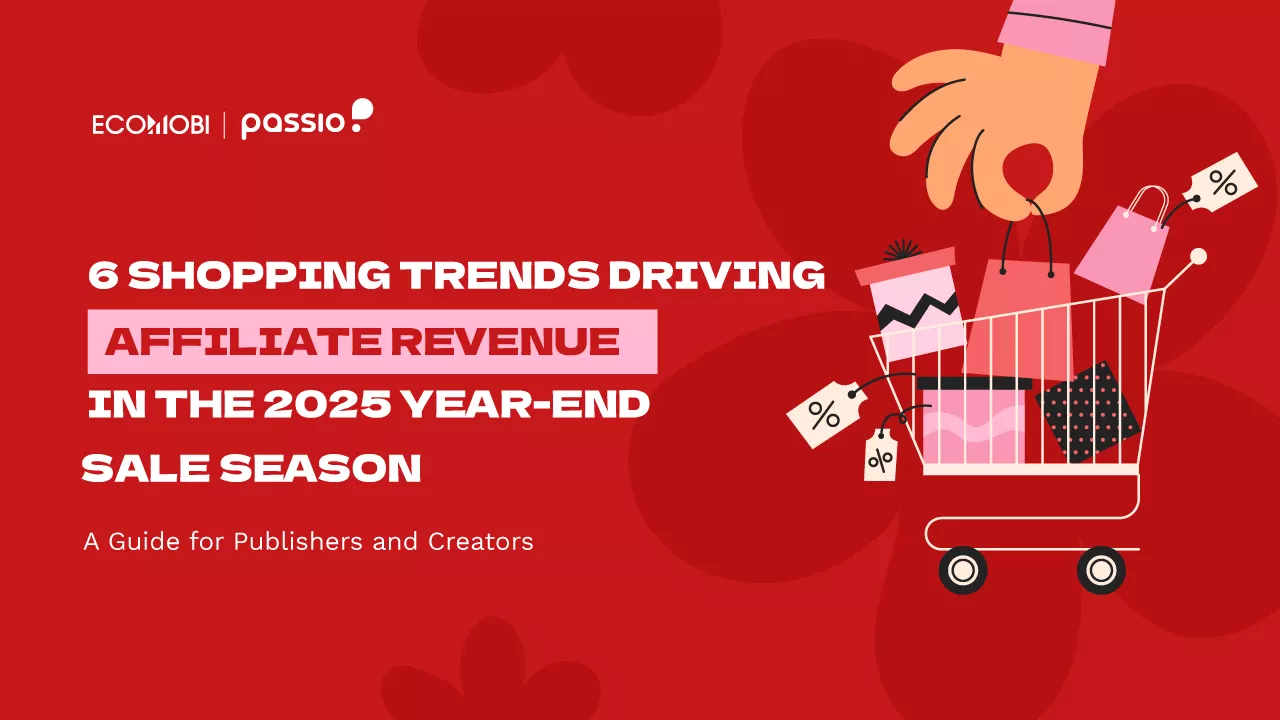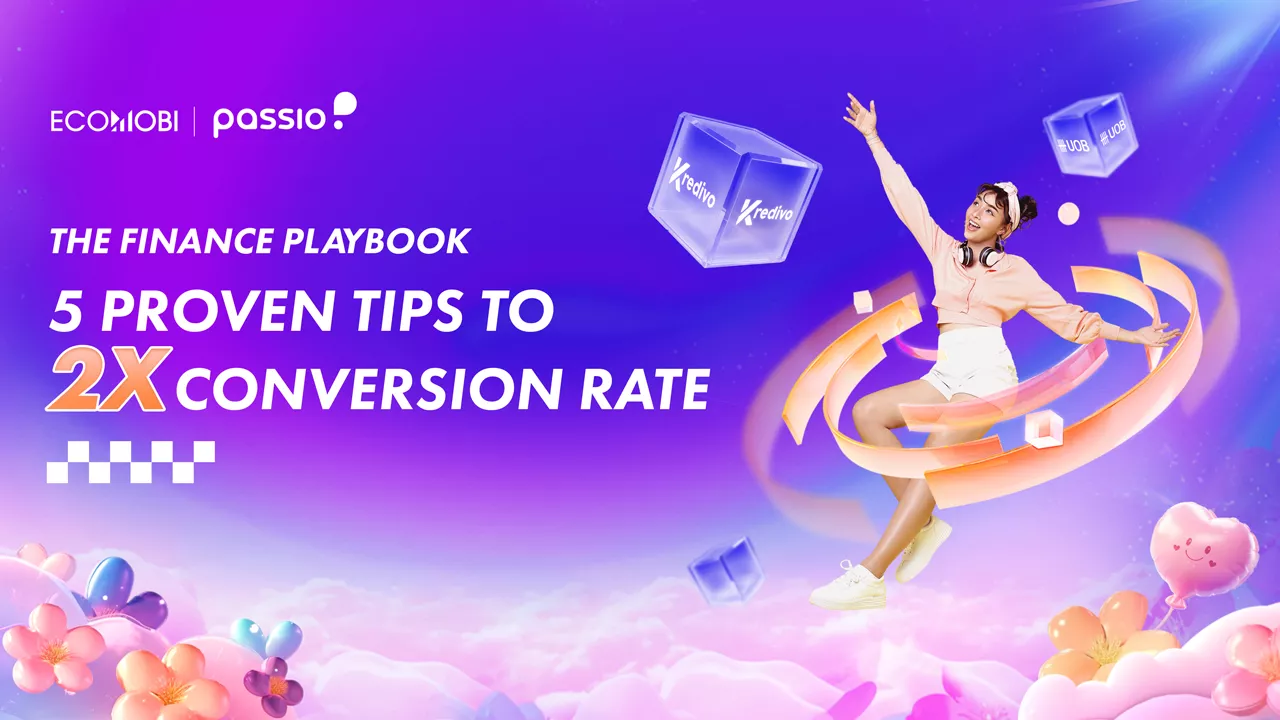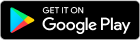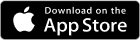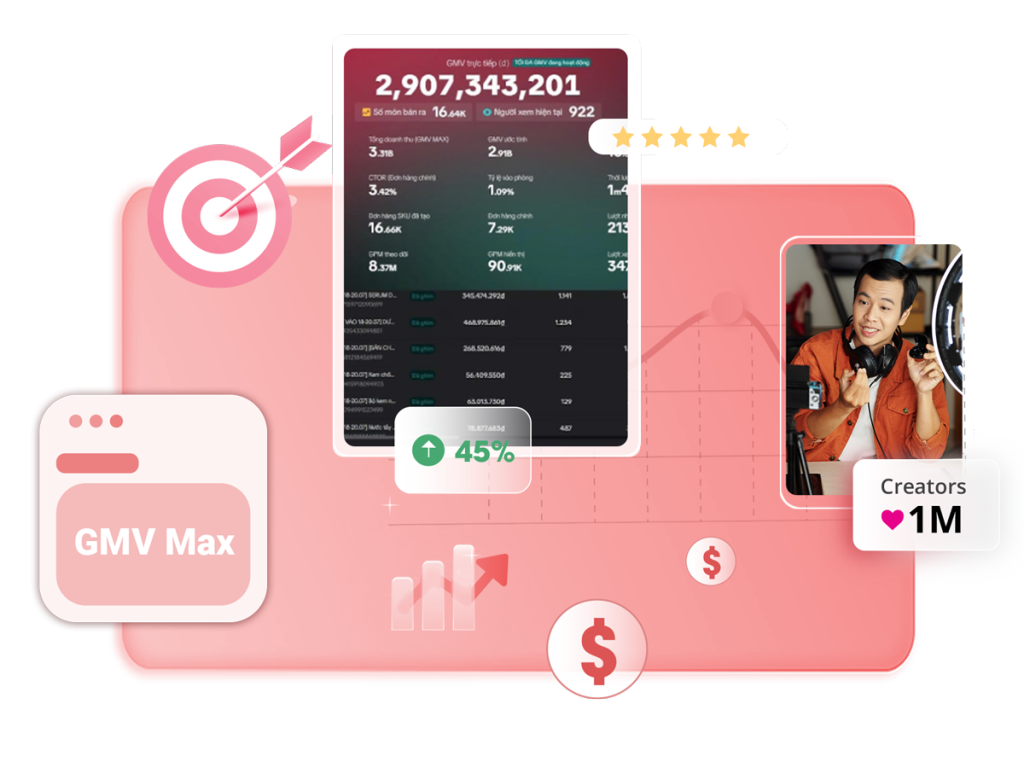Imagine the panic: one morning, you can’t log into your TikTok. Your tens of thousands of followers, your hard-earned income from brand deals, and your TikTok Affiliate links are all gone. In this article, Ecomobi will guide you in detail on how to enable 2-Step Verification for TikTok to help keep your account safer from all security risks.
Why enable 2-step Verification for TikTok?
If your TikTok channel is your job, then this is the most important article you will read this year.
Your TikTok account isn’t just for fun – it’s a financial asset. For creators with tens of thousands of followers, it’s a powerful tool generating a stable income through TikTok Affiliate, brand sponsorships, and livestreams. While everyone is searching for how to earn money on TikTok, successful creators know that the most crucial step is learning how to protect that money.
This is why TikTok has introduced the 2-Step Verification (2SV) feature to add an extra layer of security to users’ accounts.
Main benefits when activating 2-Step Verification for TikTok
- Prevent unauthorized access if your password is compromised.
- Protect your creative content, messages, and personal information on your account.
- Increase trust, especially for those who use TikTok for business, sales, or brand collaborations.
- Use TikTok across multiple devices without worrying that your account is vulnerable.
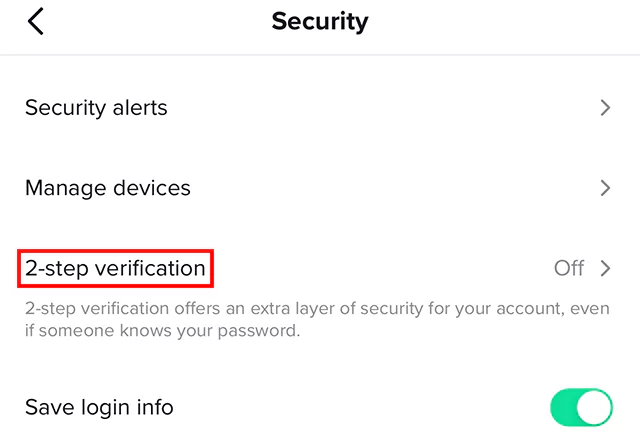
What you need to do before enabling 2-Step Verification for TikTok
Before enabling 2-Step Verification for your TikTok account, ensure that you meet some basic conditions. Preparing in advance will help the installation process go smoothly, avoiding interruptions or errors during authentication.
- Update the TikTok app to the latest version: Outdated versions may lack the most current security features. Go to the App Store or Google Play Store and update TikTok before you begin. How to check and update:
- IOS (App Store): Open App Store → search for “TikTok” → tap Update if there is a new version.
- Android (Google Play): Open Google Play Store → search for “TikTok” → tap Update.
- Prepare at least one valid authentication method: TikTok requires you to select at least two methods to ensure you don’t get locked out. Choose from:
- Phone numbers (SMS)
- An Authentication application (Google Authenticator, Microsoft Authenticator)
- Ensure a stable internet connection: You will need a reliable connection to receive verification codes promptly.
How to enable 2-Step Verification for TikTok: Step-by-step
TikTok allows you to enable 2-Step Verification in a variety of ways. You can choose one or a combination of methods for maximum security. Here are detailed instructions:
Download Authenticator Application
To get started, you will need to download an Authenticator application. You can find it on both the App Store and Google Play.
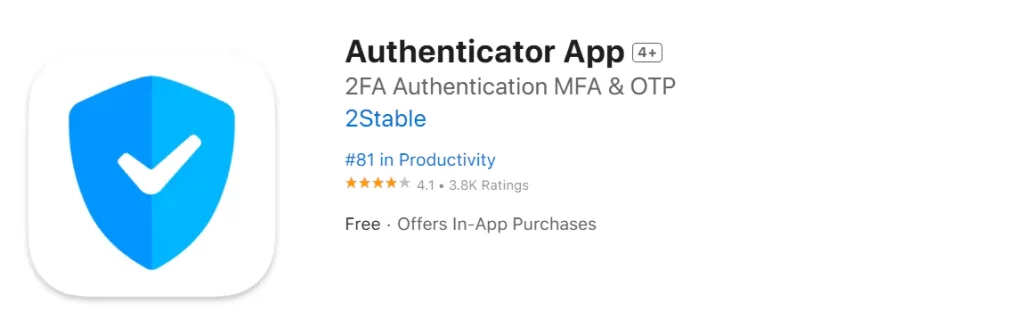
2-Step Verification Settings on TikTok
- Open the TikTok app, go to Profile → tap the ☰ (menu) icon in the upper right corner.
- Select Settings and privacy, then go to Security.
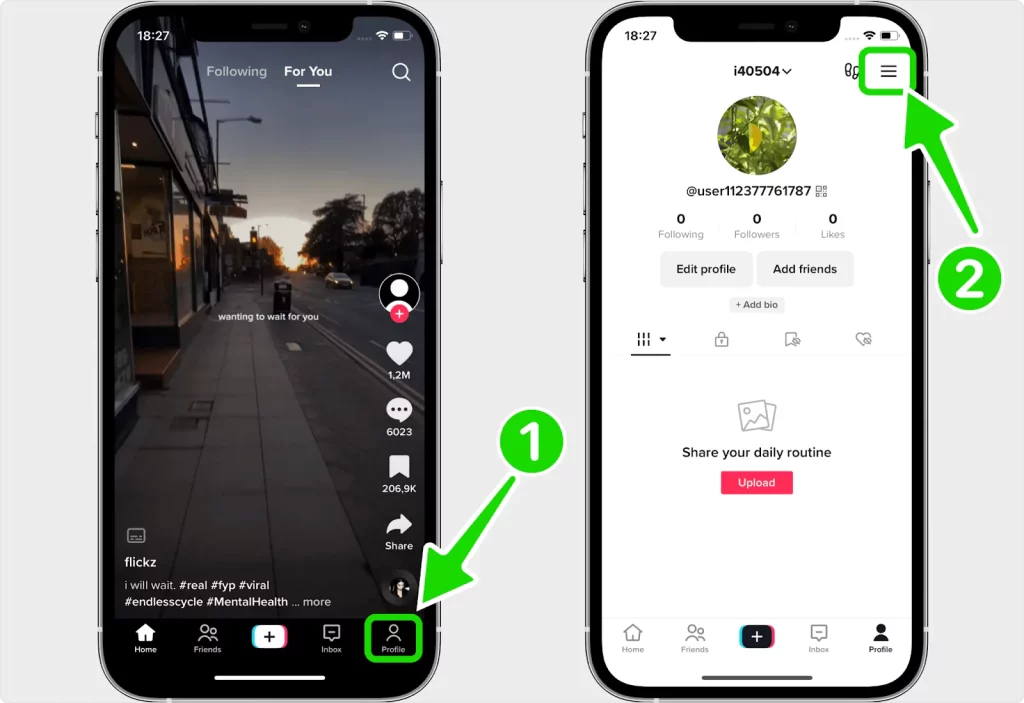

Choose your Authentication method
- Select 2-step verification as an additional security method.
- In the next interface, you can select Authenticator App and click Turn On to start the setup.
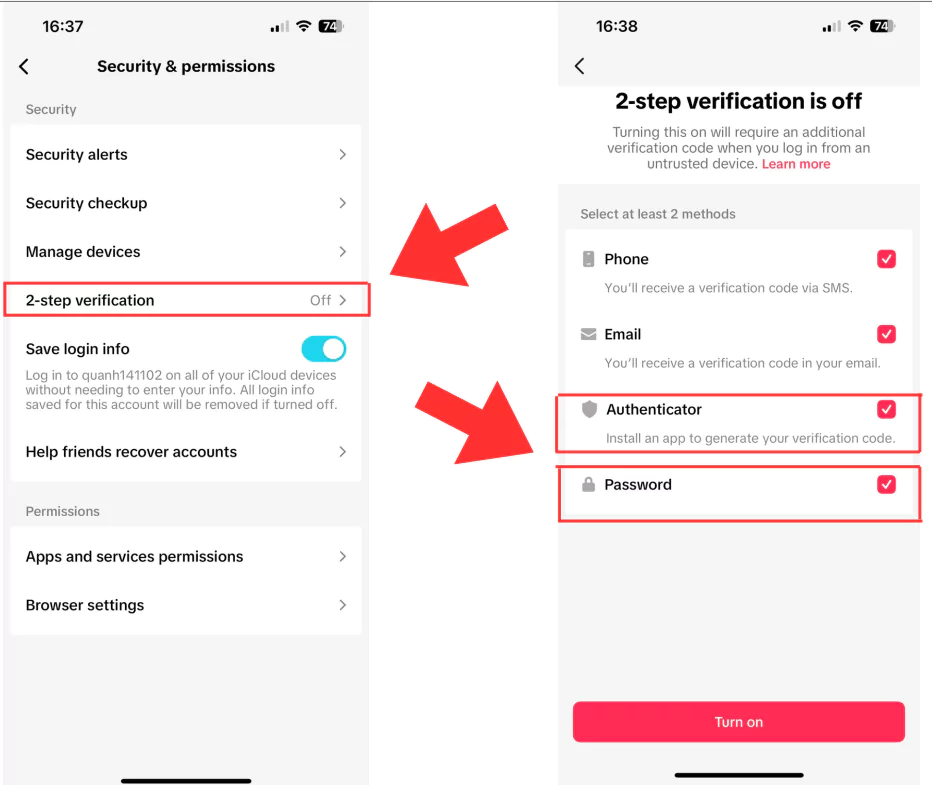
Scan QR code or enter code using screenshot
- TikTok will display a QR Code containing the secret key to add to the Authenticator app.
- How to do it: take a screenshot of the QR Code → open the photo → click on the share icon → select Authenticator App to scan.
Enter verification code and complete setup
- Open the Authenticator App, copy the 6-digit code that appears on the screen (this code changes periodically).
- Go back to TikTok, paste the code into the Enter verification code box, then press Confirm.
- From now on, TikTok will ask you to enter the verification code from the Authenticator app every time you log in on a new device. This means you have successfully activated 2-Step Verification for TikTok via the Authenticator App.
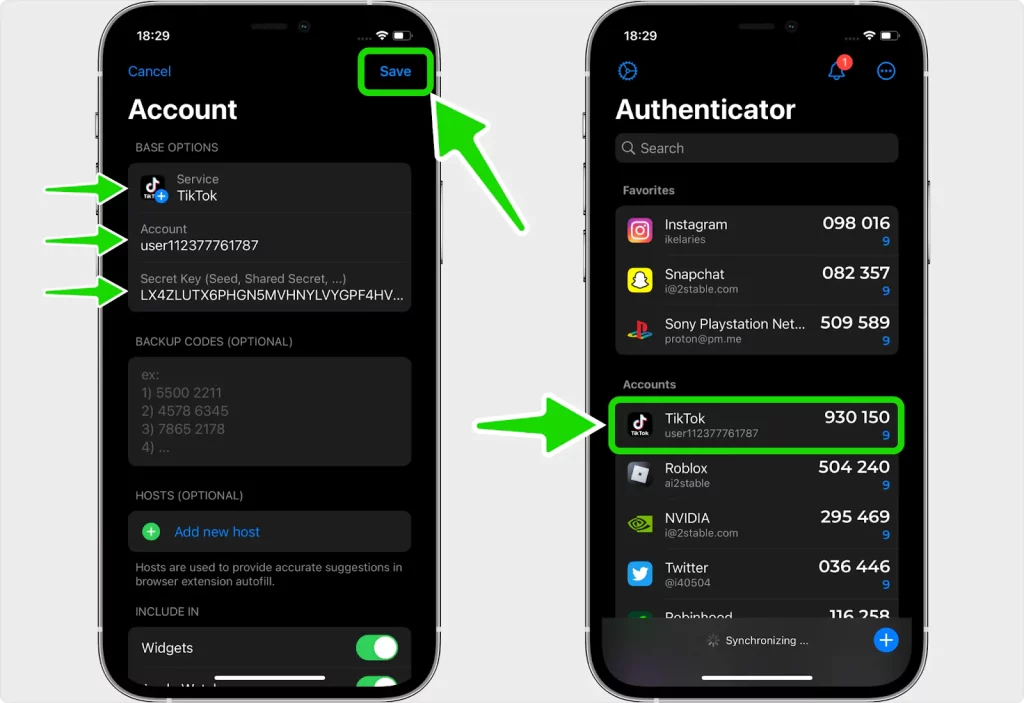
Common Issues & Troubleshooting
Even with 2-Step Verification enabled, TikTok users sometimes encounter some common issues while using it. Knowing the causes and how to handle them will help you avoid interruptions when logging in or recovering your account.
Did not receive SMS code
If you didn’t receive the SMS code, it could be due to the following reasons:
- Your phone signal is weak or you are in an area that does not support international SMS.
- You entered the wrong phone number or forgot to add the country code (e.g. +63 for the Philippines).
- Messages from TikTok are blocked by your carrier or spam blocking service.
To fix the above problem, you can:
- Check your phone number in Settings → Security → Phone number.
- Make sure your phone is connected to the network and has a good signal.
- Contact your carrier if the OTP message keeps not arriving.
- In case of emergency, use email or an authenticator app if enabled in parallel.
Didn’t receive code via Email
If you don’t receive the verification code via email, it may be because you entered the wrong address, used a deactivated email, the code was filtered to Spam/Promotions, or your inbox is full.
To fix this, check all your email folders, add the official TikTok address to your trusted contacts, clear your inbox to free up space. If you still don’t receive it, you should switch to using the Authenticator App to ensure secure login.
Authenticator app code isn’t working
Ensure the time on your phone is set to “Automatic.” The codes are time-sensitive and will fail if your phone’s clock is out of sync.
Other issues with 2-Step Verification
If you lose access (lost SIM, email, phone), you should use the alternate method that you enabled or contact TikTok to recover. This is why setting up more than one method is critical.
When TikTok keeps asking for a code, select “Trust this device” on your personal device. Disabling 2SV can only be done after you authenticate one last time with your current method in Settings → Security → 2-Step Verification.
FAQ about 2-Step Verification for TikTok
Is 2-Step Verification required on TikTok?
It is not required, but TikTok recommends that users enable 2SV for added security.
How to enable 2-step verification on TikTok without email?
You can enable 2-step verification without an email by using your phone number (via SMS) and a third-party authenticator app like Google Authenticator. TikTok requires you to choose at least two methods for security.
Which authentication method should I choose for the most security?
Authenticator App is considered more secure than SMS and Email because it is not dependent on a carrier or a mailbox. However, you should enable at least two methods as a backup.
Can I turn off 2-Step Verification after I turn it on?
Yes, but you need to verify one last time using the registered method (SMS, Email or App) before turning it off in Settings → Security → 2-Step Verification.
Do I need to enter the verification code every time I log in?
No. If you select “Trust this device” when logging in on your personal device, TikTok will not ask for a code again for future logins.